Introduction
Do you have thoughts and opinions about the world around you? Or, do you simply want to share some of your life's experiences with others? If so, you should consider starting your own blog. With free blogging apps like Blogger and WordPress, creating a blog is easier than ever. This tutorial will guide you through how to set up a blog from start to finish.
# Step 1: Sign in to Blogger
If you already have a Google account (and if not, why don’t you?), sign in using that information when prompted. Don't have an existing Google account? You can create one by following these steps:
- Click Create account at the top right of any Gmail page.
- Follow the steps on the screen to set up your account.
- Click Create Account and Accept on the Terms of Service agreement page (if applicable).
Step 1: Sign in to Blogger
The first step is to visit the Google Blogger website. From there, you'll want to click on the "Sign in" button and sign into your Google account.
Next, click on the "Sign up" button in order to create a new blog for yourself. This will take you through a series of steps where you can choose what kind of blog you want (based largely on aesthetics) and then enter in some basic information about yourself.
Lastly, it's time to actually start blogging! Click on the "Create" button at this point and then enter an email address that will be used as your username when logging into Blogger as well as a password for your account.
Step 2: Create a new blog
- Click the "Go to Blogger" button.
- Enter your blog name in the space provided and click "Create."
Step 3: Name your blog and create a URL
- Choose a name that will be easy to remember.
- Keep it short and sweet.
- Make sure it is not already taken.
- Make sure it is not offensive or misleading in any way, like using "blog" as the name of your company's website because you have a blog there (that would be bad). And don't pick something that sounds too much like another domain name, either—it's confusing when they're side by side on Google results pages! For example: blogslabs = [link](https://blogslabs.com/) vs blogslab = [link](https://www.blogslab.com/). The second one loses points for being too similar to the first one but gains points for having more descriptive text so users know what kind of site they’re getting themselves into before clicking through (and potentially staying there!). It doesn't hurt to look around at other sites in your niche and see how they handle this issue; many successful businesses take cues from their competitors when choosing names and URLs because no matter how unique you think your idea is, someone else has probably thought of it too!
Step 4: Choose a theme
Once you've chosen a blogging platform, it's time to select a theme. Themes are what give your blog its look and feel—the fonts, colors, icons and other design elements that make it unique. When choosing a theme for your blog, there are several things to keep in mind:
- Choose a theme that is appropriate for your blog. If you're writing about fashion or beauty products, choose a theme with colorful graphics and plenty of white space so users can easily scan through content. If you're writing about politics or current events, though, consider going with something more subdued (or even black) so as not to distract from the content itself.
- Choose a theme that is easy to customize if needed. You may need an expert when making major changes like adding new pages or changing the overall layout of your site—but having access to simple customizations like changing text size and color will let you tweak things yourself without needing much help from anyone else! Most free WordPress themes are very customizable out-of-the-box which makes them perfect candidates for beginners who want something simple yet professional looking
Step 5: Remove the sample posts and customize your first post
- Remove the sample posts. When you're ready to start writing your own blog, delete any sample content from the default category. Blogger offers a variety of different themes to choose from, so you can add your own header images and change up the look of your site as much as you want!
- Add your own content. Now that there are no more sample posts in place, it's time for you to create something new by adding your own text or images into each post (or both). You could also link up with other bloggers who have similar interests and share their content on your blog if they have agreed beforehand; this is known as guest posting
Step 6: Add a navigation menu
- Add a navigation menu
Add your main blog sections to the navigation menu with the steps below:
- Click on the Navigation Menu icon at the top of your blog area. This will open a drop-down list containing all of your main section titles, as well as links to edit them. Click on any title to add it to your blog's primary navigation bar, or click + New Item in the upper right corner of this box if you'd like to create a new section title (which will appear in gray until you assign it an actual page).
- Choose a name for this new section from our pre-configured suggestions or enter one yourself.
- Click on Link Icon next to Link title field and choose a website address (URL) by clicking on blue link icon at bottom of list when prompted after entering URL into appropriate field and selecting View/Edit Page from dropdown menu next to Save button if necessary; then select Save Changes button again when done editing links so they'll be saved permanently!
Step 7: Customize your blog’s appearance
To customize your blog’s appearance, you can choose from many themes. You can also choose from a variety of color schemes and background images.
When it comes to choosing a theme for your blog, there are many options available online that allow users to quickly and easily change their site design without having to know how code works.
Themes are just pre-made designs for creating web pages so that even if you have no knowledge of HTML or CSS (the languages used in coding), you can still create professional-looking sites without any difficulty at all!
More customization options
Now that you’ve got a template to work with, it’s time to customize your blog a bit. You can change the fonts, header image and color, background image and color, font size and header size by clicking on “Appearance” in the left-hand menu.
You can use one of the premade templates as is or you can choose one of the presets under Edit Header Image or Edit Background Image (you have more than 200 options). If you decide not to use any of these premade options but rather upload your own images instead (a good idea if you want really high quality images), then go ahead and do that! Just make sure that they are JPEG files under 1MB in size; otherwise they won't work for this type of website.
Once you're done making changes with these settings on your site's customization page, click Save Changes at the bottom of this page before going back into Blogger's main dashboard where we'll be editing posts soon!
Publish your blog
Now that you’ve created a blog, it’s time for the most important step of all: publishing. Publishing your blog is the final step of the process and will make sure that people can see what you have to say. Publishing your blog is also called “going live” or “posting a new post." It's important because it's how people find out about your new site!
The first thing you should do after making sure everything is set up correctly is write about something interesting that happened in your life. You could write about something interesting that happened at work, like when someone left on their lunch break without telling anyone where they went or if they'll be back by 5 p.m., or maybe even an office prank gone wrong involving glue traps on chairs and staples in staplers (which was actually just me).
The next step is proofreading what you've written so there aren't any spelling mistakes or awkward sentences (this one might not make sense). When everyone sees how cleverly put together this content looks, they'll want more! So keep going until it feels finished - even if means writing five more paragraphs instead of four - because once this blog gets published online then it's officially out there for people to read!"
Start creating your own blog today!
Now that you know the basics of what a blog is and how to start one, it's time to get started!
Here are some tips for getting the most out of your blog:
- Write about what interests you. If no one else cares about the stuff that interests you, don't worry—that just means there aren't as many people reading your blog as there could be. Find other likeminded people and build up a community around whatever it is that fascinates you and makes sense in your niche.
- Try out different types of posts to see which ones work best for bringing in traffic and keeping readers engaged. You might try writing regular "how-to" posts or lists with related articles at the end rather than having them all on one page. You could also experiment with writing longer pieces with fewer pictures or videos embedded within them (like this article!)
- Create links between different posts within each category so readers can easily find related content without leaving their current page—this will make them more likely to stay on your site longer!
Conclusion
The process is super simple — just follow the instructions and you’ll be up and running within minutes. Of course, if you don’t want to create your own blog, you can sign up for a free one on Blogger, too. We hope this guide has helped you learn how to set up a blog of your own. If you have any questions or comments, please let us know!




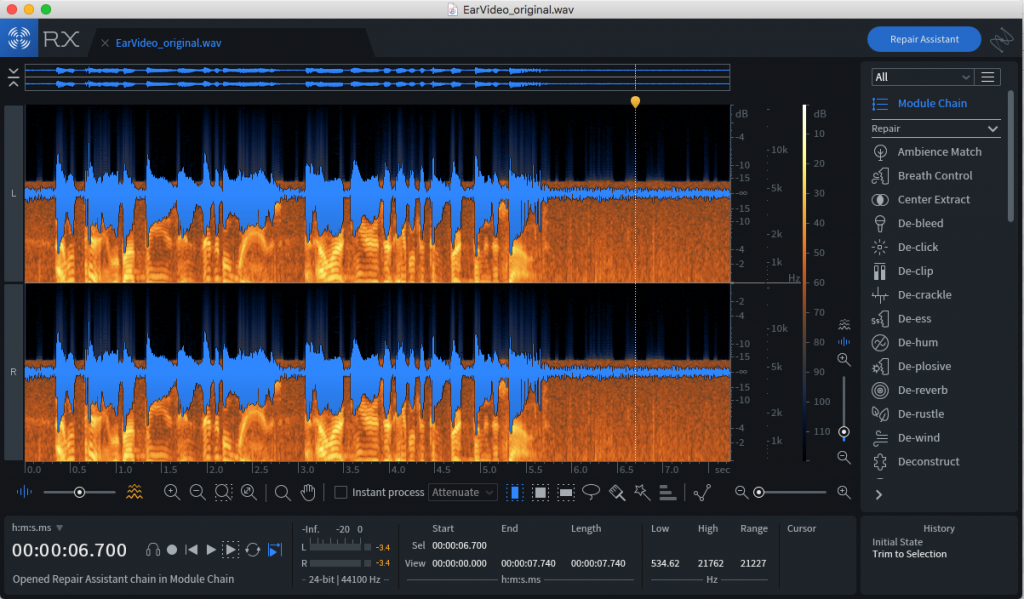



0 Comments